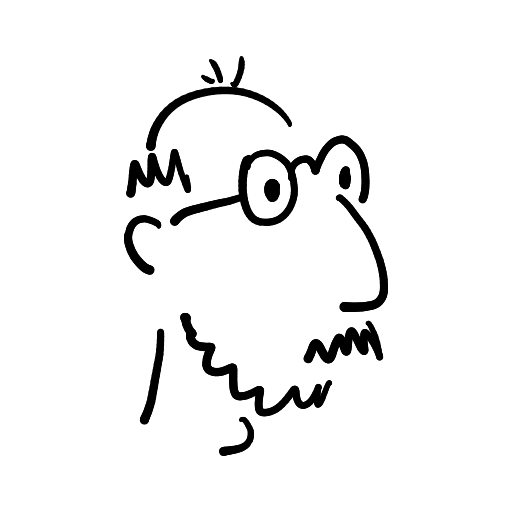dmpop
Aircraft photography, spaghetti code, half-baked thoughts
Guestbook ReadsMinimal travel backup appliance
When I travel light, this is what I use as my preferred backup setup: an iPad mini 4, an Anker USB-C 2-in-1 card reader, and a Lexar 128GB microSD card as backup storage. An iPhone with a USB-C port would make it an even lighter and smaller backup appliance, but I'm not buying an iPhone just for that.

Instead of relying on a paid app to back up camera's storage card, I use Safe Travels, two simple Bash shell scripts that can perform local and remote backups.
Making Safe Travels work on an iPad or iPhone is rather straightforward. Install the iSH app from the Apple Store on your iPad or iPhone. Launch the app, and run the following commands to install the required packages and clone the Git repository containing the shell scripts:
apk update
apk upgrade
apk add bash git nano
git clone https://github.com/dmpop/safe-travels.git
chmod +x safe-travels/*.shInsert the SD card you want to back up and the microSD card that acts as the backup storage into the card reader, plug the card reader into the iPad or iPhone, launch iSH, switch to the safe-travels directory, and run the ./local-backup.sh NAME command. Replace NAME with a short name to identify the card. For example, if you're about to back up a card used with a Nikon D800 camera, you can use D800 or NIKOND800 as a name. In case you use multiple cards during a trip, you can use names like Card1, Card2, etc. for each card. The script uses the specified names to create separate backup folders, thus ensuring that content from multiple cameras or cards is never mixed or, worse, overwritten.
When you run the script, it prompts you twice to select a directory. The first time, pick the directory on the storage card that contains the photos and RAW files. On the second prompt, select the backup card. Wait till the script is finished, and you're done.
The remote-backup.sh script can push data from a storage card to a remote server with Rsync. Before using the script, configure the required connection settings. To do this, open the script for editing with the nano remote-backup.sh command, and specify the options in the CONFIGURATION section.
Run the script using the ./remote-backup.sh command. When prompted, pick the directory on the storage card that contains the photos and RAW files, and wait till the script is finished.